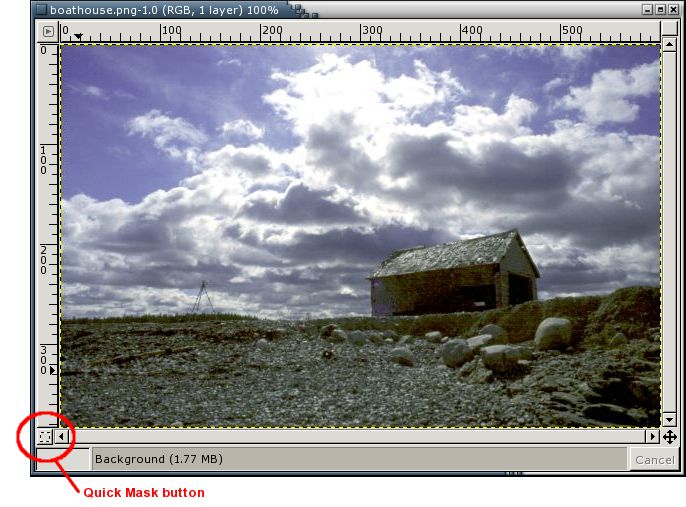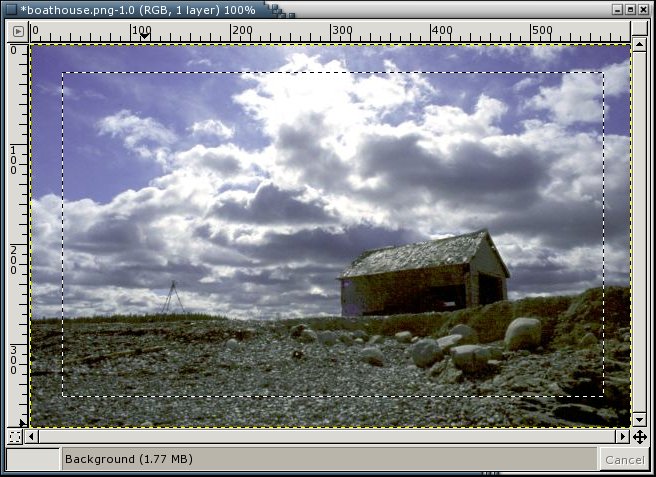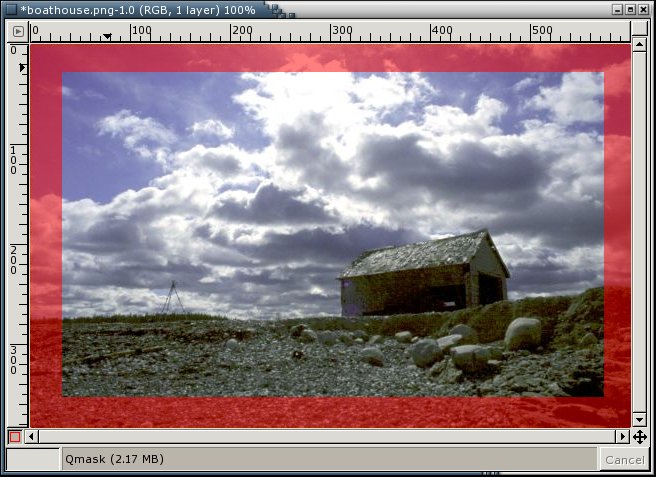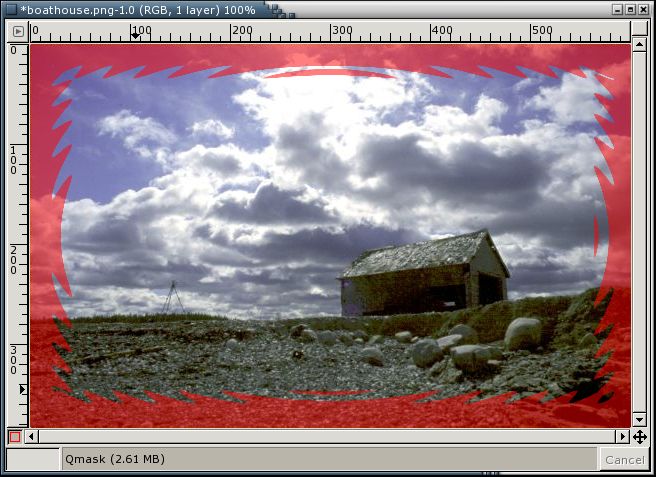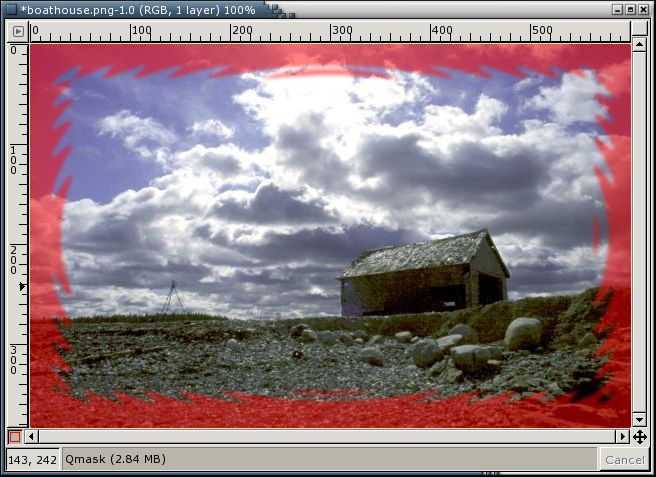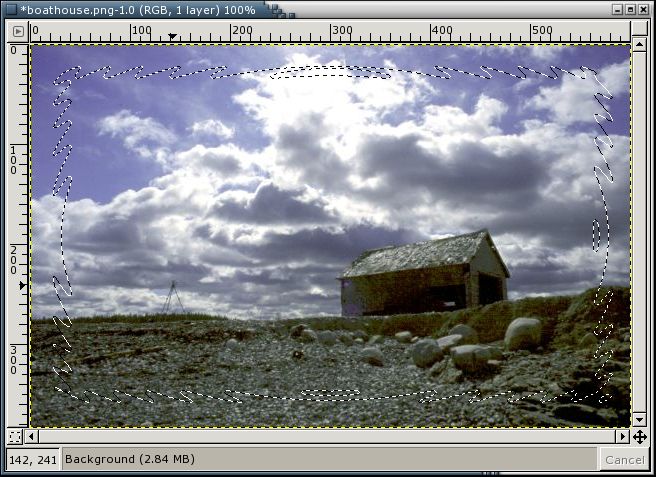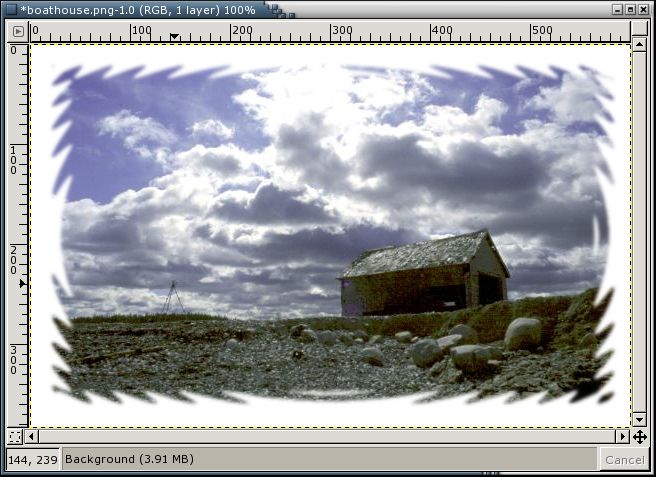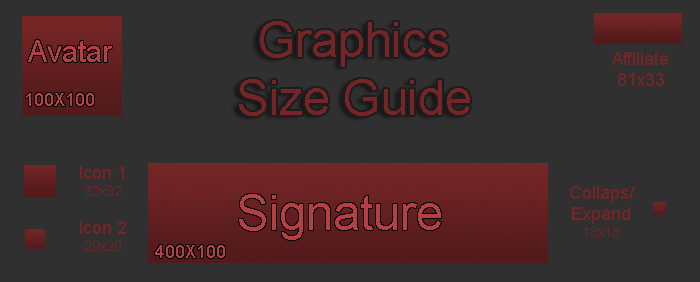This is the first Style Sheet of its series. There will be more of them in different colors. They each will be released later on.
Preview!!!!!
CSS
Code:
/* News Fader Font Color */
#smfFadeScroller, #smfFadeScroller, #smfFadeScroller a:visited, #smfFadeScroller a:link
{ color: #FFFFFF;
text-decoration: none;
}
/* Normal, standard links. */
a:link
{
color: #ffffff;
text-decoration: none;
}
a:visited
{
color: #ffffff;
text-decoration: none;
}
a:hover
{
color: #8d0202;
text-decoration: underline;
}
/* Navigation links - for the link tree. */
.nav, .nav:link, .nav:visited
{
color: #8d0202;
text-decoration: none;
}
a.nav:hover
{
color: #ffffff;
text-decoration: underline;
}
/* Tables should show empty cells. */
table
{
empty-cells: show;
}
/* By default (td, body..) use verdana in black. */
body, td, th , tr
{
color: #d0d0d0;
font-size: small;
font-family: verdana, sans-serif;
}
/* The main body of the entire forum. */
body
{
background-color: #000000;
background: url(http://i225.photobucket.com/albums/dd64/ugrequests/Other%20Skins/Hardcoreseries/red/background1-5.png);
background-position: center center;
background-repeat: repeat;
margin: auto;
width: 760px;
padding-top: 12px;
padding-bottom: 4px;
}
/* Input boxes - just a bit smaller than normal so they align well. */
input, textarea
{
font-size: 100%;
color: #d0d0d0;
background-color: #505050;
font-family: verdana, sans-serif;
}
button
{
background-color: ;
color: #000000;
font-family: verdana, sans-serif;
}
input, button
{
font-size: 90%;
}
textarea
{
font-size: 100%;
background: url();
background-position: center center;
background-repeat: repeat;
color: #d0d0d0;
background-color: #505050;
font-family: verdana, sans-serif;
}
/* All input elements that are checkboxes or radio buttons. */
input.check
{
}
/* Selects are a bit smaller, because it makes them look even better 8). */
select
{
font-size: 90%;
font-weight: normal;
color: #000000;
font-family: verdana, sans-serif;
}
/* Standard horizontal rule.. ([hr], etc.) */
hr, .hrcolor
{
height: 1px;
border: 0;
color: #666666;
background-color: #666666;
}
/* The Big Text */
h1
{
background-color:#313131;
background-repeat:repeat-x;
padding:4px 15px;
border: 1px solid #505050;
}
/* No image should have a border when linked */
a img
{
border: 0;
}
/* A quote, perhaps from another post. */
.quote
{
color: #8d0202;
background-color: #222222;
border: 1px solid #000000;
margin: 1px;
padding: 1px;
font-size: x-small;
line-height: 1.4em;
}
/* A code block - maybe even PHP ;). */
.code
{
color: #8d0202;
background-color: #222222;
font-size: x-small;
line-height: 1.3em;
/* Put a nice border around it. */
border: 1px solid #000000;
margin: 1px auto 1px auto;
padding: 1px;
width: 99%;
/* Don't wrap its contents, and show scrollbars. */
white-space: nowrap;
overflow: auto;
/* Stop after about 24 lines, and just show a scrollbar. */
max-height: 24em;
}
/* The "Quote:" and "Code:" header parts... */
.quoteheader, .codeheader
{
color: #8d0202;
background: url()repeat-x;
text-decoration: none;
font-style: normal;
font-weight: bold;
font-size: x-small;
line-height: 1.2em;
margin: 3px;
margin-bottom: 6px;
padding: 3px;
}
/* Generally, those [?] icons. This makes your cursor a help icon. */
.help
{
cursor: help;
}
/* /me uses this a lot. (emote, try typing /me in a post.) */
.meaction
{
color: red;
}
/* The main post box - this makes it as wide as possible. */
.editor
{
width: 96%;
}
/* Highlighted text - such as search results. */
.highlight
{
background-color: yellow;
font-weight: bold;
color: black;
}
/* Alternating backgrounds for posts, and several other sections of the forum. */
.windowbg
{
color: #FFFFFF;
background-color: #282828;
}
.windowbg2
{
color: #FFFFFF;
background-color: #333333;
}
.windowbg3
{
color: #FFFFFF;
background-color: #282828;
}
/* the today container in calendar */
.calendar_today
{
background-color: #FFFFFF;
}
/* These are used primarily for titles, but also for headers (the row that says what everything in the table is.) */
.titlebg, tr.titlebg th, tr.titlebg td, .titlebg2, tr.titlebg2 th, tr.titlebg2 td
{
color: #d0d0d0;
font-style: normal;
background-color: black;
background: url(http://i225.photobucket.com/albums/dd64/ugrequests/Other%20Skins/Hardcoreseries/titlebg1-1.png) repeat-x;
padding-left: 1px;
padding-right: 1px;
}
.titlebg, .titlebg a:link, .titlebg a:visited
{
font-weight: bold;
color: #d0d0d0;
font-style: normal;
}
.titlebg a:hover
{
color: #717171;
}
/* same as titlebg, but used where bold text is not needed */
.titlebg2 a:link, .titlebg2 a:visited
{
color: #d0d0d0;
font-style: normal;
text-decoration: underline;
}
.titlebg2 a:hover
{
text-decoration: underline;
}
/* This is used for categories, page indexes, and several other areas in the forum.
.catbg and .catbg2 is for boardindex, while .catbg3 is for messageindex and display headers*/
.catbg , tr.catbg td , .catbg3 , tr.catbg3 td
{
background: url(http://i225.photobucket.com/albums/dd64/ugrequests/Other%20Skins/Hardcoreseries/red/Catbg2-4.png) transparent;
color: #ffffff;
text-align: center;
padding-left: 10px;
padding-right: 10px;
}
.catbg2 , tr.catbg2 td
{
background: url(http://i225.photobucket.com/albums/dd64/ugrequests/Other%20Skins/Hardcoreseries/red/Catbg2-4.png);
background-color: #ffffff;
color: #282828;
padding-left: 10px;
padding-right: 10px;
}
.catbg, .catbg2, .catbg3
{
border-bottom: solid 1px ##282828;
}
.catbg, .catbg2
{
font-weight: bold;
horizontal-align: center;
}
.catbg3, tr.catbg3 td, .catbg3 a:link, .catbg3 a:visited
{
font-size: 95%;
color: white;
text-decoration: none;
}
.catbg a:link, .catbg a:visited , .catbg2 a:link, .catbg2 a:visited
{
color: white;
text-decoration: none;
}
.catbg a:hover, .catbg2 a:hover, .catbg3 a:hover
{
color: #e0e0ff;
}
/* This is used for tables that have a grid/border background color (such as the topic listing.) */
.bordercolor
{
color: #d0d0d0;
background-color: #505050;
padding: 0px;
}
/* This is used on tables that should just have a border around them. */
.tborder
{
padding: 1px;
border: 1px solid #202020;
background-color: #202020;
}
/* Default font sizes: small (8pt), normal (10pt), and large (14pt). */
.smalltext
{
font-size: x-small;
font-family: verdana, sans-serif;
}
.middletext
{
font-size: 90%;
}
.normaltext
{
font-size: small;
}
.largetext
{
font-size: large;
}
/* Posts and personal messages displayed throughout the forum. */
.post, .personalmessage
{
width: 100%;
overflow: auto;
line-height: 1.3em;
}
/* All the signatures used in the forum. If your forum users use Mozilla, Opera, or Safari, you might add max-height here ;). */
.signature
{
width: 100%;
overflow: auto;
padding-bottom: 3px;
line-height: 1.3em;
}
/* Sometimes there will be an error when you post */
.error
{
color: red;
}
/* definitions for the main tab, active means the tab reflects which page is displayed */
.maintab_first, .maintab_back, .maintab_last, .maintab_active_first, .maintab_active_back, .maintab_active_last
{
color: white;
text-transform: uppercase;
vertical-align: top;
}
.maintab_back, .maintab_active_back
{
color: white;
text-decoration: none;
font-size: 9px;
vertical-align: top;
padding: 2px 6px 6px 6px;
font-family: tahoma, sans-serif;
}
.maintab_first
{
background: url(http://i225.photobucket.com/albums/dd64/ugrequests/Other%20Skins/Hardcoreseries/red/maintabnot.png) left bottom no-repeat;
width: 10px;
}
.maintab_back
{
background: url(http://i225.photobucket.com/albums/dd64/ugrequests/Other%20Skins/Hardcoreseries/red/maintabnot.png) left bottom repeat-x;
}
.maintab_last
{
background: url(http://i225.photobucket.com/albums/dd64/ugrequests/Other%20Skins/Hardcoreseries/red/maintabnot.png) left bottom no-repeat;
width: 8px;
}
.maintab_active_first
{
background: url(http://i225.photobucket.com/albums/dd64/ugrequests/Other%20Skins/Hardcoreseries/red/Activetab.png) left bottom no-repeat;
width: 6px;
}
.maintab_active_back
{
background: url(http://i225.photobucket.com/albums/dd64/ugrequests/Other%20Skins/Hardcoreseries/red/Activetab.png) left bottom repeat-x;
}
.maintab_active_last
{
background: url(http://i225.photobucket.com/albums/dd64/ugrequests/Other%20Skins/Hardcoreseries/red/Activetab.png) left bottom no-repeat;
width: 8px;
}
/* how links behave in main tab. */
.maintab_back a:link , .maintab_back a:visited, .maintab_active_back a:link , .maintab_active_back a:visited
{
color: white;
text-decoration: none;
}
.maintab_back a:hover, .maintab_active_back a:hover
{
color: #e0e0ff;
text-decoration: none;
}
/* definitions for the mirror tab */
.mirrortab_first, .mirrortab_back, .mirrortab_last, .mirrortab_active_first, .mirrortab_active_back, .mirrortab_active_last
{
color: white;
text-transform: uppercase;
vertical-align: top;
}
.mirrortab_back, .mirrortab_active_back
{
color: white;
text-decoration: none;
font-size: 9px;
vertical-align: bottom;
padding: 6px 6px 2px 6px;
font-family: tahoma, sans-serif;
}
.mirrortab_first
{
background: url(http://img80.imageshack.us/img80/1011/mirrortabbackug2.gif) no-repeat;
width: 10px;
}
.mirrortab_back
{
background: url(http://img80.imageshack.us/img80/1011/mirrortabbackug2.gif) repeat-x;
}
.mirrortab_last
{
background: url(http://img80.imageshack.us/img80/1011/mirrortabbackug2.gif) no-repeat;
width: 6px;
}
.mirrortab_active_first
{
background: url(http://img80.imageshack.us/img80/9600/mirroractivetabfo1.gif) no-repeat;
width: 6px;
}
.mirrortab_active_back
{
background: url(http://img80.imageshack.us/img80/9600/mirroractivetabfo1.gif) repeat-x;
}
.mirrortab_active_last
{
background: url(http://img80.imageshack.us/img80/9600/mirroractivetabfo1.gif) no-repeat;
width: 8px;
}
/* how links behave in mirror tab. */
.mirrortab_back a:link , .mirrortab_back a:visited, .mirrortab_active_back a:link , .mirrortab_active_back a:visited
{
color: white;
text-decoration: none;
}
.mirrortab_back a:hover, .mirrortab_active_back a:hover
{
color: #e0e0ff;
text-decoration: none;
}
/* The AJAX notifier */
#ajax_in_progress
{
background: #32CD32;
color: white;
text-align: center;
font-weight: bold;
font-size: 18pt;
padding: 3px;
width: 100%;
position: fixed;
top: 0;
left: 0;
}
Put this in your Footers
Code:
<center>**** Red Skin made at <a href="http://ultimategraphics.smfforfree3.com"><u>Ultimate Graphics</u></a></center>
Collapse Images
Code:
http://img80.imageshack.us/img80/7666/transimagelr4.gif
Some None

Code:
http://i225.photobucket.com/albums/dd64/ugrequests/Other%20Skins/Hardcoreseries/red/someno.png
Some New

Code:
http://i225.photobucket.com/albums/dd64/ugrequests/Other%20Skins/Hardcoreseries/red/somenew.png
No New Posts

Code:
http://i225.photobucket.com/albums/dd64/ugrequests/Other%20Skins/Hardcoreseries/red/nonew.png
New Posts

Code:
http://i225.photobucket.com/albums/dd64/ugrequests/Other%20Skins/Hardcoreseries/red/newpost.png
Sub New Posts

Code:
http://i225.photobucket.com/albums/dd64/ugrequests/Other%20Skins/Hardcoreseries/red/subnewpost.png